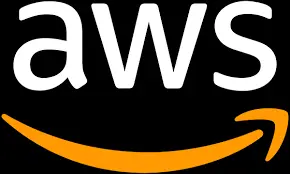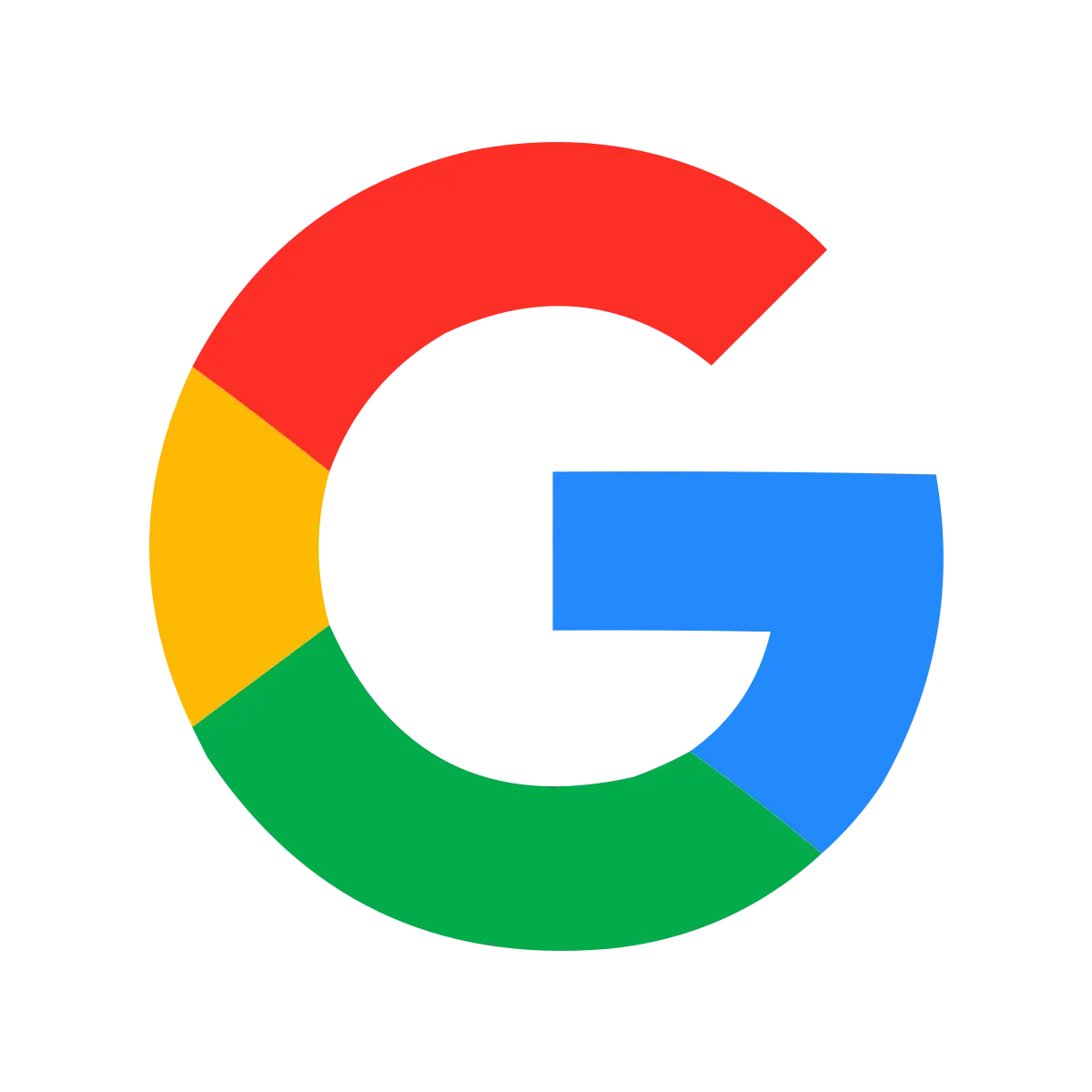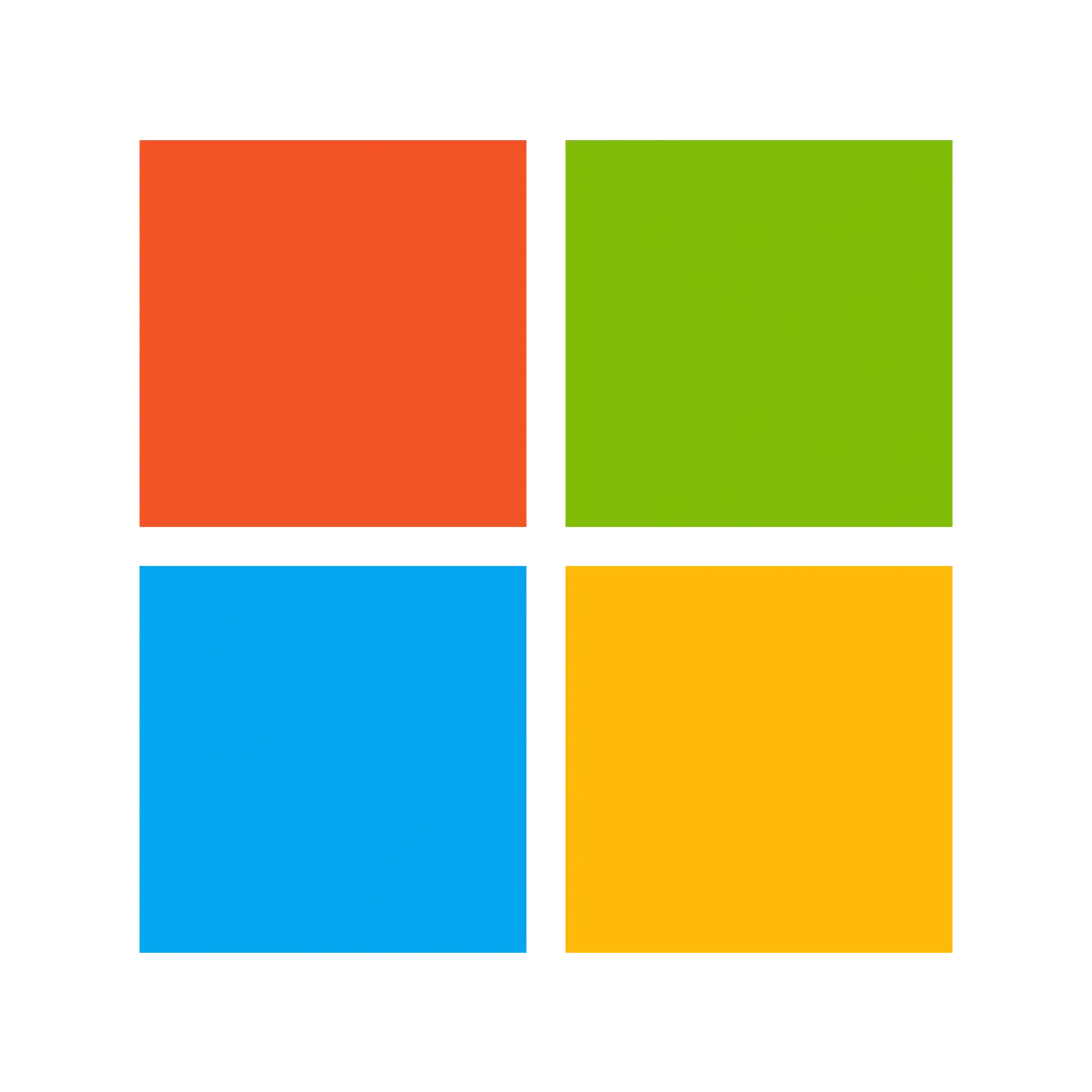1. In this video tutorial, we will show you how to complete the initial load from Snowflake to Oracle using Striim’s Flow Designer.
2. To get started, we will go to the Create App page in Striim and click Start from Scratch using the Flow Designer. Next, you will name your new application and begin to design your initial load application.
3. In the components panel, Search for database as a source and drag it over to the right. With this component, we will connect to Snowflake as our source database.
4. Setting up Snowflake as a Source requires your connection URL, Username, and Password. Under Advanced settings, you will enter in which tables you are going to move and any other necessary details. Select New Output and enter in a name for the data stream.
5. Now that you have your source configured, you will drag a database as a target component over to configure your Oracle connection. The same information is required when setting up your target. Under Advanced Settings, be sure to enter your batch and commit policy.
6. Once you have Snowflake and Oracle configured, we will deploy your application.
7. Before running your application, you can preview the data stream by clicking on the blue eye icon or by going directly into Snowflake and Oracle. Let’s take a look at what is happening in our source and target.
8. In Snowflake we can see that we have read 1,000 events, and Oracle has not received any data at this point since the application is not yet running.
9. Now we will start the application and can watch as the initial load is completed in real-time. Our Striim Application Progress screen shows that 1,000 events have been moved from Snowflake to Oracle.
10. In Oracle, we will double-check that all 1,000 events were written by running a query. You can view additional details about your initial load by reviewing the Monitoring page in Striim.
11. In this video, you have seen an initial load application from Snowflake to Oracle created and running in just a few minutes. Thanks for watching!