Creating a source using Source Preview
Source Preview is a graphical alternative to defining sources and caches using TQL. With it, you:
browse regular or HDFS volumes accessible by the Striim server
select the file you want
select the appropriate parser (Apache, structured text, unstructured text, or XML)
choose settings for the selected parser, previewing the effects on how the data is parsed
generate a new application containing the source or cache, or add it to an existing application
For sources, Source Preview will also create:
a CQ to filter the raw data and convert the fields to Striim data types
a stream of type WAEvent linking the source and CQ
an output stream of a new type based on the parser settings you chose in Source Preview
Create a source
The following steps create a source from the sample data used by PosApp:
Select Apps > Create an App > View All Templates > Source Preview > Samples > PosDataPreview.csv > Preview.
Check Use first line for column names and set columndelimiter to
,(comma).PosApp uses only the MERCHANTID, DATETIME, AUTHAMOUNT, and ZIP columns, so uncheck the others.
Set the data types for DATETIME to DateTime (check Unix Timestamp) and for AUTHAMOUNT to Double. Leave MERCHANTID and ZIP set to String.


The data is now parsed correctly, the columns have been selected, and their names and data types have been set, so click Save.
For Name enter PosSourceApp.
If you are logged in as admin, for Namespace enter PosSourceNS. Otherwise, select your personal namespace. Then click Next.
For Name enter PosSource, then click Save.
The new PosSourceApp application appears in the flow editor.
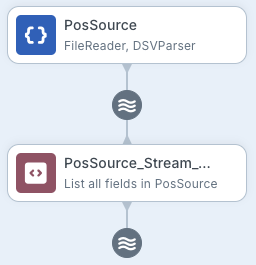
At this point you could add additional components such as a window, CQ, and target to refine the application, or export it to TQL for use in manually coded applications.