Creating and modifying apps using the Flow Designer
The Flow Designer is a graphical programming tool that can do almost everything you can do with TQL.
Warning
Making changes to a component that affect the number or type of fields in its output stream (for example, removing a field from a CQ's SELECT statement) can cause downstream objects to become invalid. Before attempting such changes in Flow Designer, make a TQL backup of the application by selecting Configuration > Export.
Flow Designer may become unresponsive when a type has a very large number of fields, such as 1,000.
If you encounter either of these problems, make your changes in TQL instead (see ALTER and RECOMPILE).
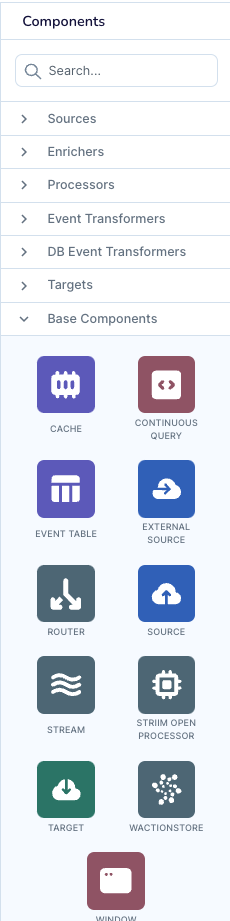
The Base Components palette may be more efficient for experienced users. Any of the components in the Sources, Enrichers (caches), Processors (CQ and window), or Targets palettes may be created by setting the properties of a base component. See DDL and component reference for information on component properties. You may also search for a component by the label that is displayed in the palette (which is not always the same as the name in TQL, for example, Database Reader and Database Writer are both labeled Database).
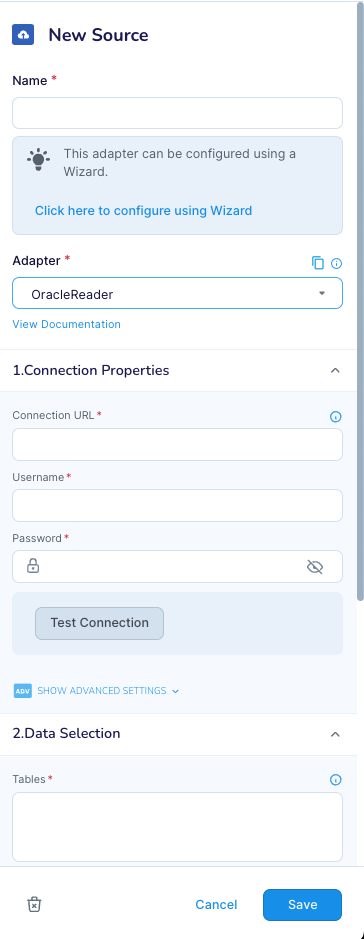
Some readers have a Click here to configure using wizard link that will launch the "to Striim" App Wizard for that source (see Configuring a wizard source). Some of these readers also have a Test connection button to validate the properties.
The components on the Transformers palettes provide a graphical alternative to writing CQs. See Using database event transformers and Using database event transformers.
When you view a running application in Flow Designer, input and output total event counts, current input and output rate, and a graph of input and output rates appear at the top of the page.
Use Configuration > App Settings to configure recovery, data validation, encryption, exception handling, and auto-resume (see Recovering applications, Creating a data validation dashboard), CREATE APPLICATION ... END APPLICATION, and Automatically restarting an application).
Notes:
An application must be in the Created state to be editable. Applications in the Deployed or Running state are read-only.
Click Metadata Browser at the top right or Copy from in source and target editors to view and copy settings from other flows or applications.
Click and drag to select multiple components to cut and paste in another flow, or to copy and paste in another application.